First you will need to acquire an iso of office 2007. Once you have an iso, you will need to mount it. For a really easy and simple mounting tool, install gmountiso in Synaptic Package Manager.
Open up Gmount-iso and open the iso and choose the mount point, then click mount.
Next open up PlayOnLinux. (I have playonlinux 3.8.12.)
Click Install.
In the left panel, select Office
In the main panel, select Microsoft Office 2007
Click Apply
A box will pop up guiding you through the installation. Just follow the instructions.
With a bit of luck everything will install with no problems!
A few notes:
Onenote has a few glitches and error messages, but if you just click ok and pretend nothing happened, you should have no problems.
I had problems getting Ubuntu to open up word docs with Word, or Excel spreadsheets with Excel. I would get a Wine error that said:
“There is no Windows program configured to open this type of file.”
To fix this, right click on the word file > Open With > Other Application...
Then click on “Use a custom command” and type in the box
/usr/share/playonlinux/playonlinux --run "Microsoft Office Word 2007"Make sure to check “Remember this application for Microsoft Word Document files”
Click open, and it works! (Hopefully ;)
You will need to do this with each file type. Here are 3:
/usr/share/playonlinux/playonlinux --run "Microsoft Office Word 2007" /usr/share/playonlinux/playonlinux --run "Microsoft Office PowerPoint 2007" /usr/share/playonlinux/playonlinux --run "Microsoft Office Excel 2007"(You may need to tweak the path if this isn’t your correct playonlinux directory.)
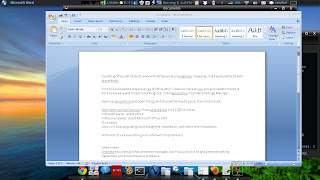
No comments:
Post a Comment